New slash commands for Quip + Slack
In May we announced our powerful Slack integration, bringing Quip's living documents into your Slack channels. Today, we've taken it a step further with 8 new slash commands, including two that bring Slack messages into Quip.
Slash to the future with Quip + Slack
Slack offers a variety of slash commands, which act as shortcuts you can type into the message input box to perform an action. Just type "/" to see a full list of slash commands in Slack. We've built on this framework to bring useful Quip actions to Slack that will change the way your team collaborates. Every slash command starts with '/quip'.
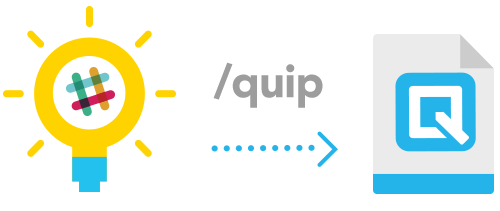
Here's a quick overview of some of the new slash commands:
- Type '/quip spreadsheet Revenue Projections' to create a new spreadsheet named 'Revenue Projections'.
- Type '/quip notepad' to create a channel notepad document and set it as the destination for the new note, task, and grab slash commands.
- Type '/quip note Discuss client proposal' to add the text 'Discuss client proposal' to the channel notepad.
- Type '/quip task Release iOS app' to add the task 'Release iOS app' to the channel notepad.
- Type '/quip grab 10' to grab the last 10 messages and add them as a bulleted list to the channel notepad.
Bring Slack messages into Quip
Slack's free form conversations are great for facilitating a good brainstorm in real-time, but turning those ideas into a strategic document that defines actionable work isn't as easy. Manually transcribing your team's conversation wastes a lot of time.
Now you can 'grab' Slack messages and bring them directly into your Quip documents. When you type /quip grab, 3 things will happen:
- Quip will create a 'channel notepad' document
- Quip will pin the channel notepad to the channel
- Quip will add the message as a bullet point to the channel notepad
This is a simple and fast way to capture your Slack messages in Quip where they can be used to build strategic documents. If you want to bring an entire conversation into your channel notepad, type /quip grab 10 to grab the last 10 messages and add them to the channel notepad. You can try any number up to 100. It's easy to kick-start new documents from the words your team already wrote.
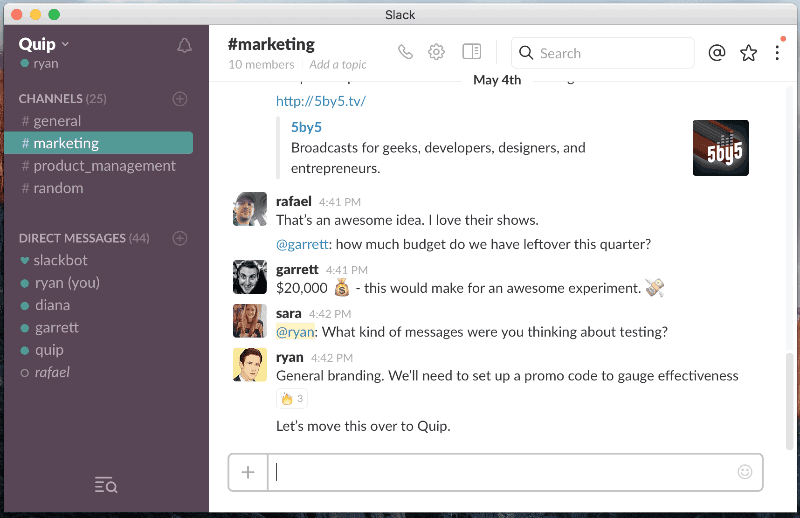
Capture Slack messages, notes, and tasks in a channel notepad
The channel notepad is not just a destination for grabbed Slack messages, but notes and tasks too. To create your channel notepad, type /quip notepad to create your channel notepad – setting it as the destination for the grab, note, and task slash commands mentioned in this post.
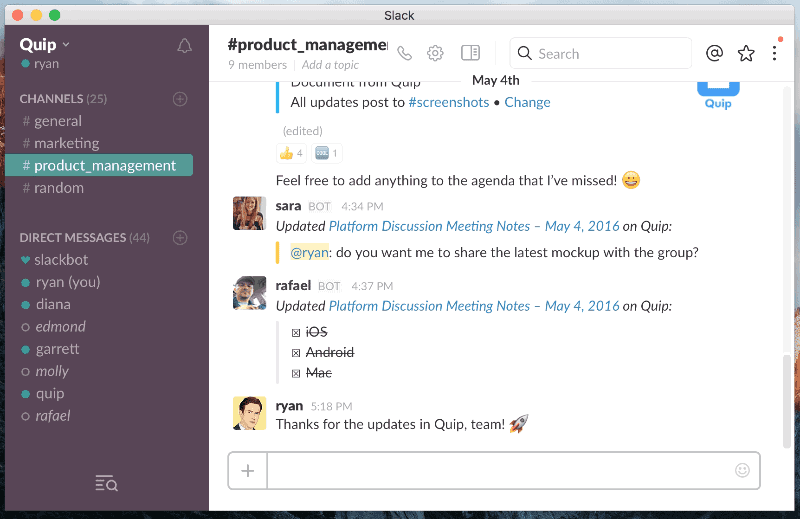
Add notes and tasks to the channel notepad
Once you've created a channel notepad, you can start adding to it with the grab, note, and task slash commands. What's great about a channel notepad is it allows you to capture important messages and action items so they don't get lost in the activity your Slack channel.
Add notes and text to your channel notepad
Quickly direct some notes in Slack into your notepad by typing /quip note Discuss client proposal to add the text "Discuss client proposal" to the channel notepad.
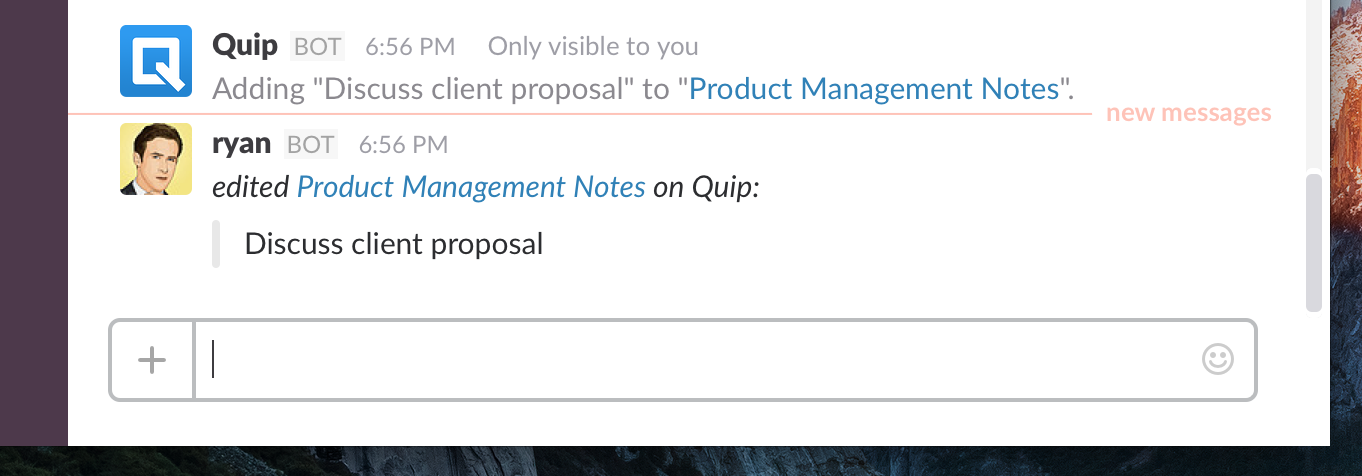
Also, the Quip editor converts basic markdown into rich text, so if you start your note in Slack with the following, the results in your Quip doc will be automatically converted.
- Type
[]for a task (left bracket-right bracket) - Type
*for a bullet, - Type
#for a large header - Slack usernames are automatically translated into Quip usernames too!
One last thing, if you haven't created a channel notepad yet, you can just type '/quip note Discuss client proposal' and @quip will create your channel notepad for you and add the note as the first line of text in the document.
Pro-tip: As an alternative to using a slash command, you can mention @quip at the start of a message (@quip: Discuss client proposal) to add message text to the channel notepad.
Add tasks to your channel notepad
Many times action items and tasks come out of your conversations in Slack, but where do you track them? Your channel notepad is the perfect place. To add a new task, type /quip task Release iOS app to add the task "Release iOS app" to the channel notepad.
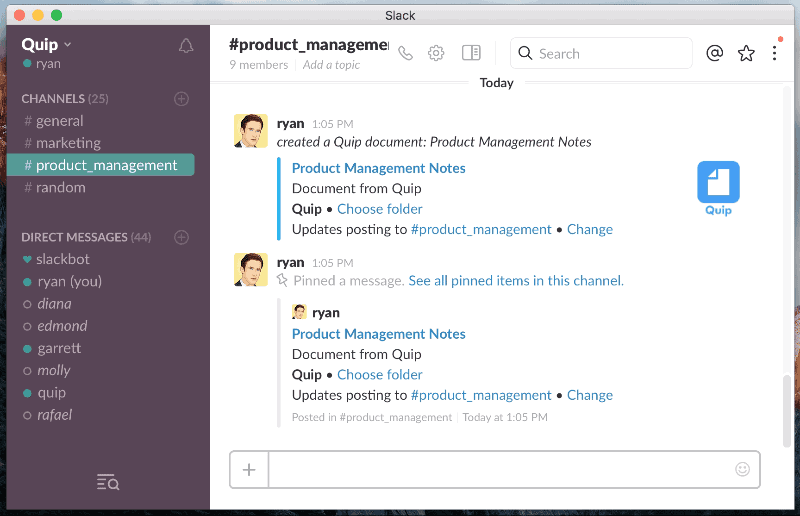
Or if you want to assign a task to a teammate, type /quip note [] Release iOS App @leslie to add a task to the channel doc and mention Leslie. This will assign her the task and she'll receive an instant notification from Quip so that Leslie is aware of the task and can complete it.
If you haven't created a channel notepad yet, you can just type '/quip task Release iOS App' and @quip will create your channel notepad for you and add the task as the first line of text in the document.
Pro-tip: There are a ton of great keyboard shortcuts in Quip. One of our customers' favorites is reordering task lists. Type 'Command-Option-Up' to move items up or 'Command-Option-Down' to move items down. You can add tasks from Slack, jump over to Quip and prioritize your list without ever using your mouse.
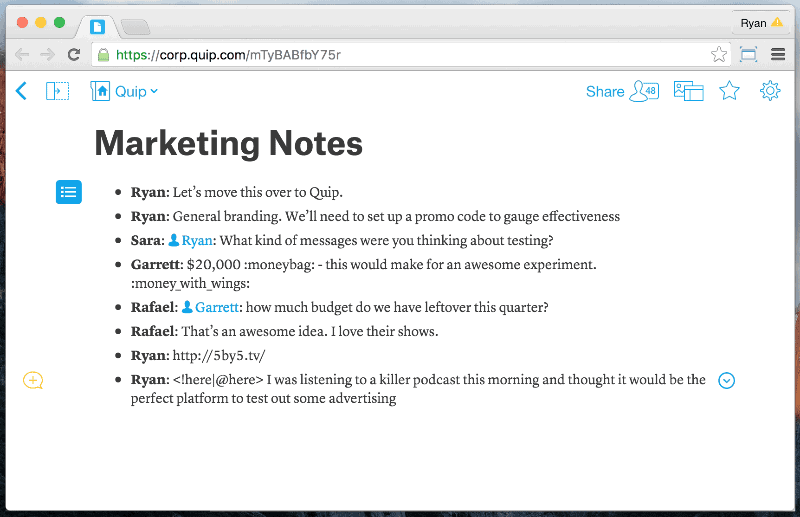
Create new Quip documents from Slack
One of the best parts of Slack is the ability to huddle everyone together in a channel to discuss something. Slack is free-form so it caters to having conversations in real-time. But at a certain point, those conversations need structure where they can grow into work and be contributed to asynchronously. When you want to start a new document, instead of contributing to your channel notepad, our integration now let's you create new documents, spreadsheets, and checklists.
Create a new Quip doc
Spark ideas in Slack conversations and give them structure in Quip docs where you can organize, discuss, and evolve your team’s most important work. You can continue the conversation, document meeting notes, or build a project plan.
Type /quip new Meeting Notes to create a new document named "Meeting Notes"
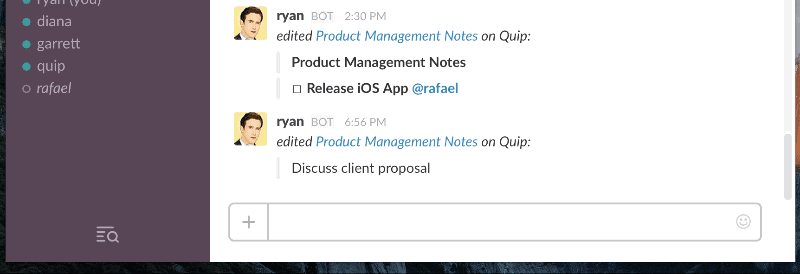
Create a new Quip spreadsheet
You can also create a new spreadsheet form Slack. Move a conversation about a budget, projection, or project from Slack and into spreadsheet cells. You can immediately create a new spreadsheet from your Slack channel where your team can jump over and contribute.
Type /quip spreadsheet Revenue Projections to create a new spreadsheet named "Revenue Projections"
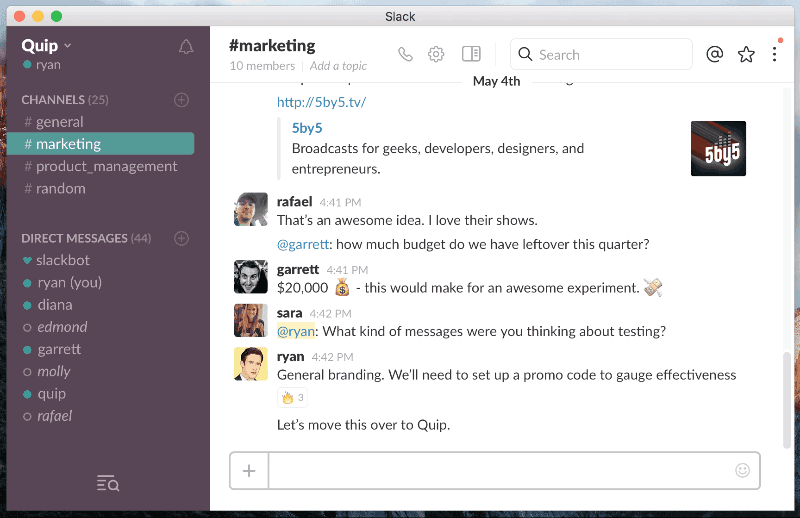
Create a new Quip checklist
Turn your discussions into actionable tasks and start building your next big thing with Quip. Assign tasks and follow them through to completion.
Type /quip checklist Product Task List to create a new checklist named "Product Task List"
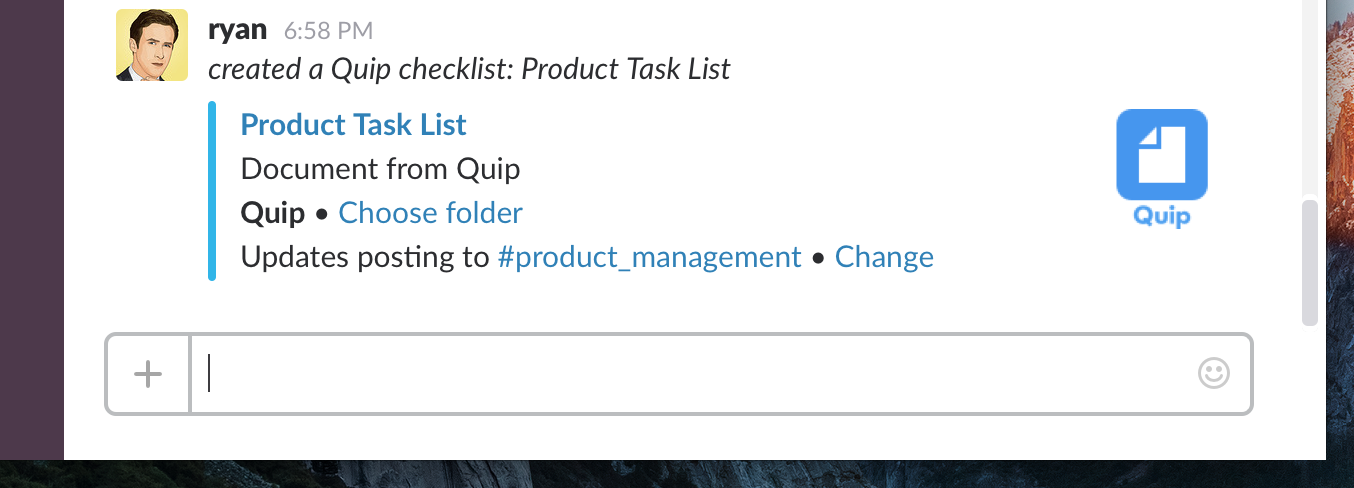
The complete list of our 8 new slash commands
If you're thinking, 'whoa, that was a lot', that's because it was! These 8 new slash commands were inspired by all of the amazing feedback we've received since launching our Slack integration back in May. For now, here's a complete list of what we just covered in the blog post:
- Type '/quip new Project Plan' to create a new document named 'Project Plan'
- Type '/quip spreadsheet Revenue Projections' to create a new spreadsheet named 'Revenue Projections'.
- Type '/quip checklist Product Task List' to create a new checklist document named 'Product Task List'.
- Type '/quip notepad' to create a channel notepad doc and set it as the destination for the new note, task, and grab slash commands.
- Type '/quip note Discuss client proposal' to add the text 'Discuss client proposal' to the channel notepad.
- Type '/quip task Release iOS app' to add the task 'Release iOS app' to the channel notepad.
- Type '/quip grab' to grab the last Slack message in your channel and add it to your channel notepad.
- Type '/quip grab 10' to grab the last 10 messages and add them as a bulleted list to the channel notepad.
We hope you enjoy all of this integrated goodness!
Try Quip + Slack today
We built all of these new features on top of the foundational capabilities we launched back in May, which thousands of teams are now using every day. You can now be less busy with Slack—slash, work less dumb with Quip. :)
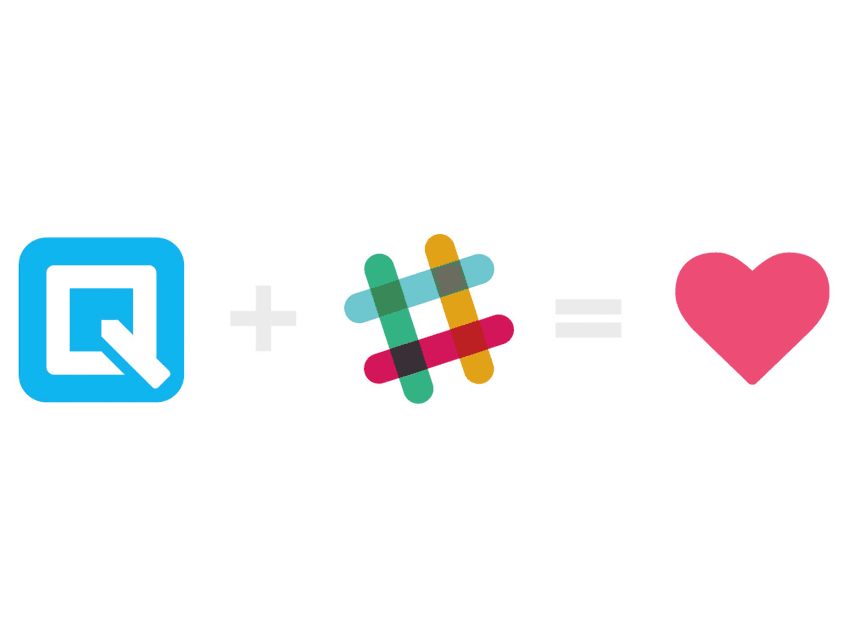
Already using Quip and Slack? You're in luck. All of these new slash commands are available right now. Command-Tab over to Slack and give /quip notepad a try. These commands only work in channels where @quip is already a member. To make sure @quip is in the mix, type /invite @quip.
Have Slack, but new to Quip? Sign in with Slack to create a new Quip account today by visiting quip.com/slack. You'll be up and running no time.
